Syncing files and folders
Syncing is the process of keeping your files and folders identical across VisualDrive Server and all your devices. If you make a change to a file in a synced location, that change automatically happens on the server and on any other device with that location synced.
This process is automatically managed by the built-in OneDrive sync app on your computer.
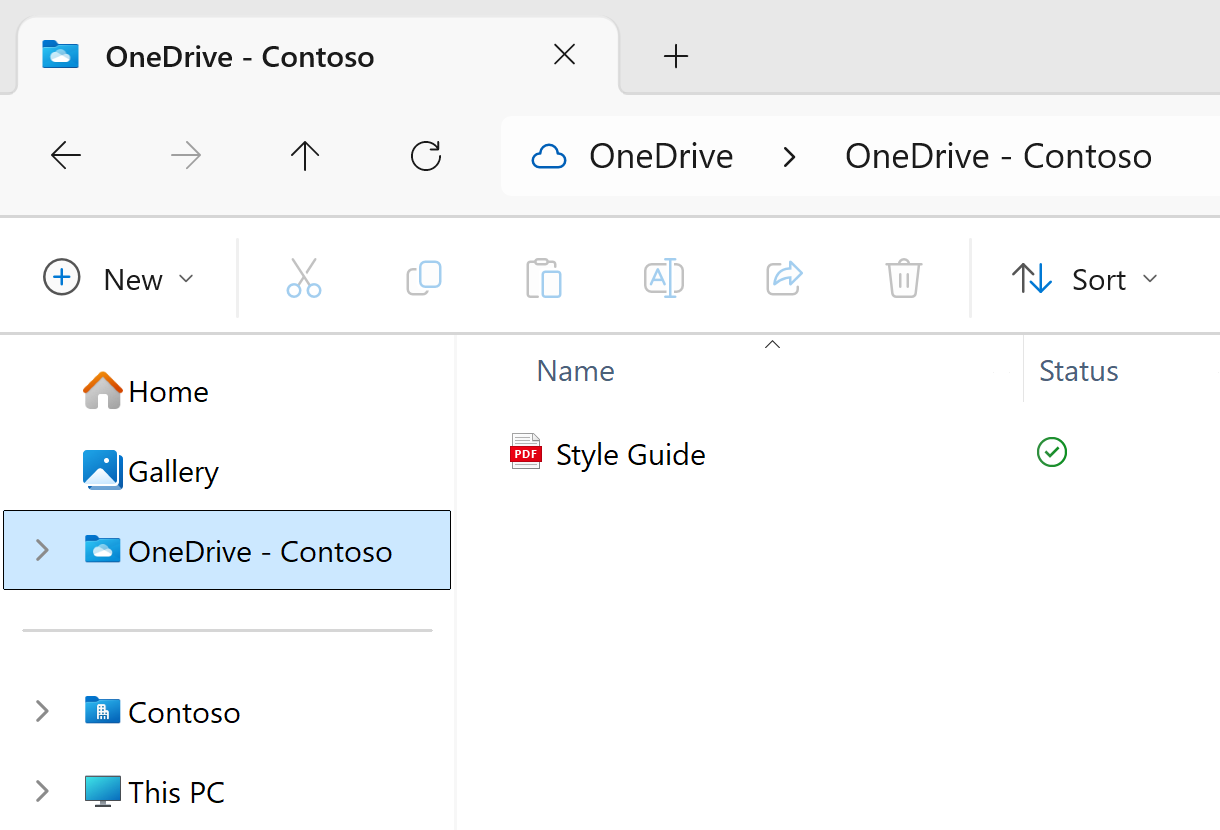
What syncs automatically
Your IT administrator pre-configures what locations are synced on your device by default. These locations will automatically appear in your File Explorer.
An administrator can also enable Known Folder Move, which redirects your Desktop, Documents, and Pictures folders to VisualDrive Server.
Manually syncing other locations
In addition to the locations that sync automatically, you can manually choose to sync any other location you have access to on VisualDrive Server. This makes their contents available in your File Explorer alongside your other synced locations.
See Mount a drive to your computer for specific instructions.
Managing synced locations
Synced locations can be managed through the OneDrive app settings, where you can:
- View a list of all currently synced locations
- Stop syncing a specific location (while still keeping its contents on the server)
- Change file and folder availability for a synced location
File and folder availability
To save space on your device, you can control whether your synced files are stored locally or fetched on-demand. You can change the availability for entire folders or individual files.