How to configure a DNS alias in Active Directory environment
The preferred method for configuring the appropriate DNS alias for VisualDrive Server is to create a DNS CNAME record.
How to create a DNS CNAME record
To create a DNS CNAME record in an Active Directory environment using Windows DNS, follow these steps:
- GUI
- PowerShell
- Open the Start menu, select Windows Administrative Tools → DNS.
- In the console tree, connect to the DNS server you wish to manage, expand the DNS server, expand your Forward Lookup Zone, right-click, then select New Alias (CNAME).
- On the New Resource Record screen, specify the alias name and FQDN for the target host. For
example,
vdriveandSERVER‑1.corp.contoso.com. - Select OK to create the resource record.
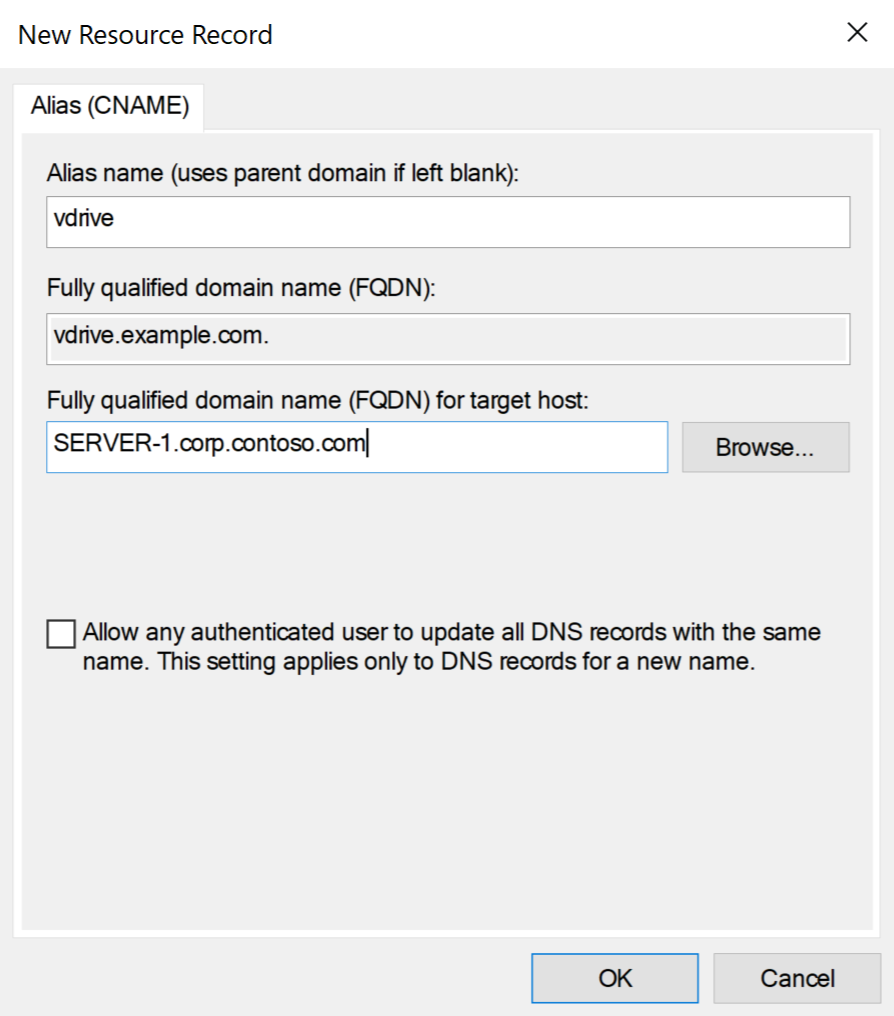
Run the following command that uses the Add-DnsServerResourceRecordCName PowerShell cmdlet,
replacing the example values:
Add-DnsServerResourceRecordCName `
-Name "vdrive" `
-ZoneName "corp.contoso.com" `
-HostNameAlias "SERVER‑1.corp.contoso.com"