Server Advertisement GPO
The Server Advertisement GPO is a predefined type of a Group Policy Object (GPO).
Its purpose is to inform the OneDrive app about the location of the VisualDrive Server instance, enabling on-premises sync capabilities.
Creating this GPO is required, because it allows users to connect to VisualDrive Server via the OneDrive app.
For more background, see Central administration using Group Policies.
What happens when I create the Server Advertisement GPO?
After receiving a group policy update, users will be able to connect and sync files with VisualDrive Server using the OneDrive app.
How to create the Server Advertisement GPO
Follow these steps to create the Server Advertisement GPO:
-
Ensure you have appropriate credentials. Creating a new GPO usually requires an access level of the Domain Administrator.
-
Open VisualDrive Server Manager.
-
Click the Group Policy Objects node in the left-hand pane.
-
Click Action → New → Server Advertisement GPO to launch the wizard.
-
Skip the Overview page of the wizard.
-
On the Server Location page, provide an appropriate value for the Organization name.
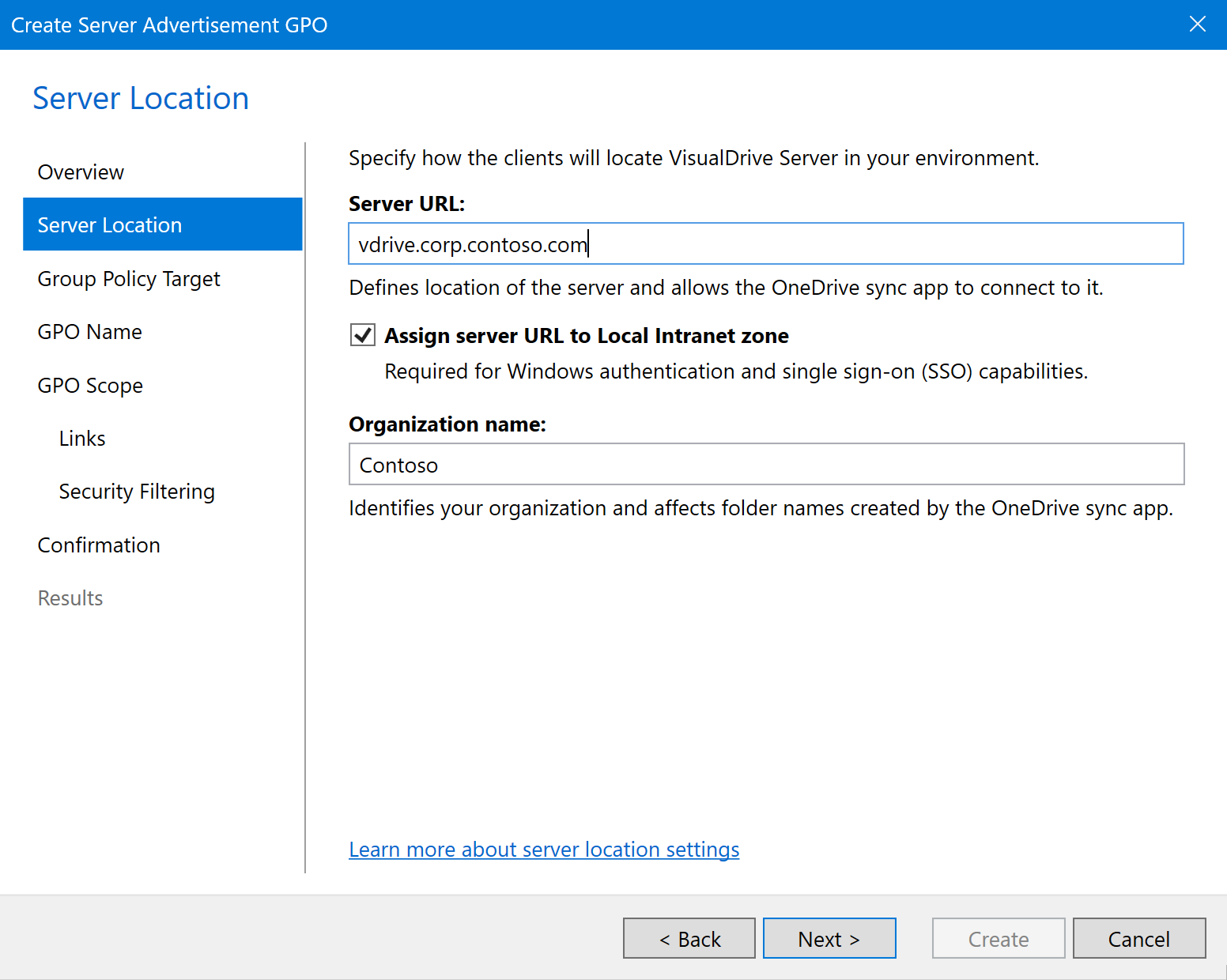
-
Organization name: This value identifies your organization and affects folder names created by the OneDrive sync app (e.g., “OneDrive - Contoso”).
In a production environment, make sure to enter a suitable Organization name. Once a user signs in to the OneDrive app, changing the name of the user’s OneDrive folder may require the user to manually unlink and re-link the OneDrive app.
Tip for existing users of Microsoft 365 for Business
If your users already have a cloud-based organizational OneDrive account (like Microsoft 365 for Business), it’s recommended to choose an Organization name that is different from the cloud-based tenant name. This should allow users to have both accounts side-by-side without folder name conflicts.
It is recommended to leave the default values for the other two settings:
-
Server URL: Keep the default value, which is your configured Server URL. The OneDrive app will use this URL to connect to VisualDrive Server.
-
Assign server URL to Local Intranet zone: Keep this enabled to ensure that users can automatically authenticate to VisualDrive Server using their current Windows credentials.
-
-
On the Group Policy Target page, select New domain group policy object to create a domain-based GPO.
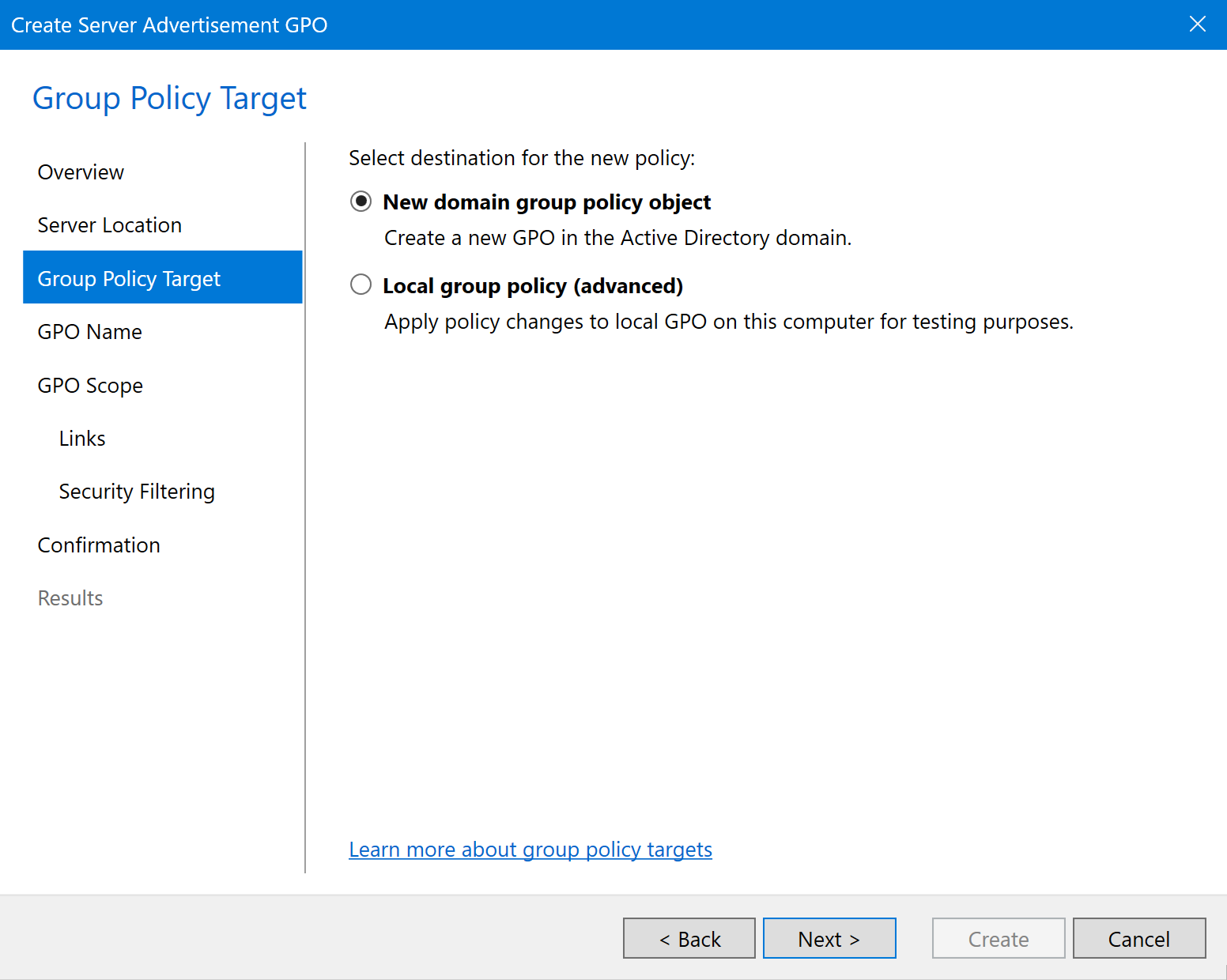
-
On the GPO Name page, you can keep the default GPO name and GPO comment or adjust them as needed.
-
On the GPO Scope page, configure the GPO’s scope.
For this GPO it’s recommended to use a wide scope, such as the entire domain.
-
Links: To maintain the recommended wide scope, leave the default setting which links this GPO to the entire domain (e.g.,
corp.contoso.com).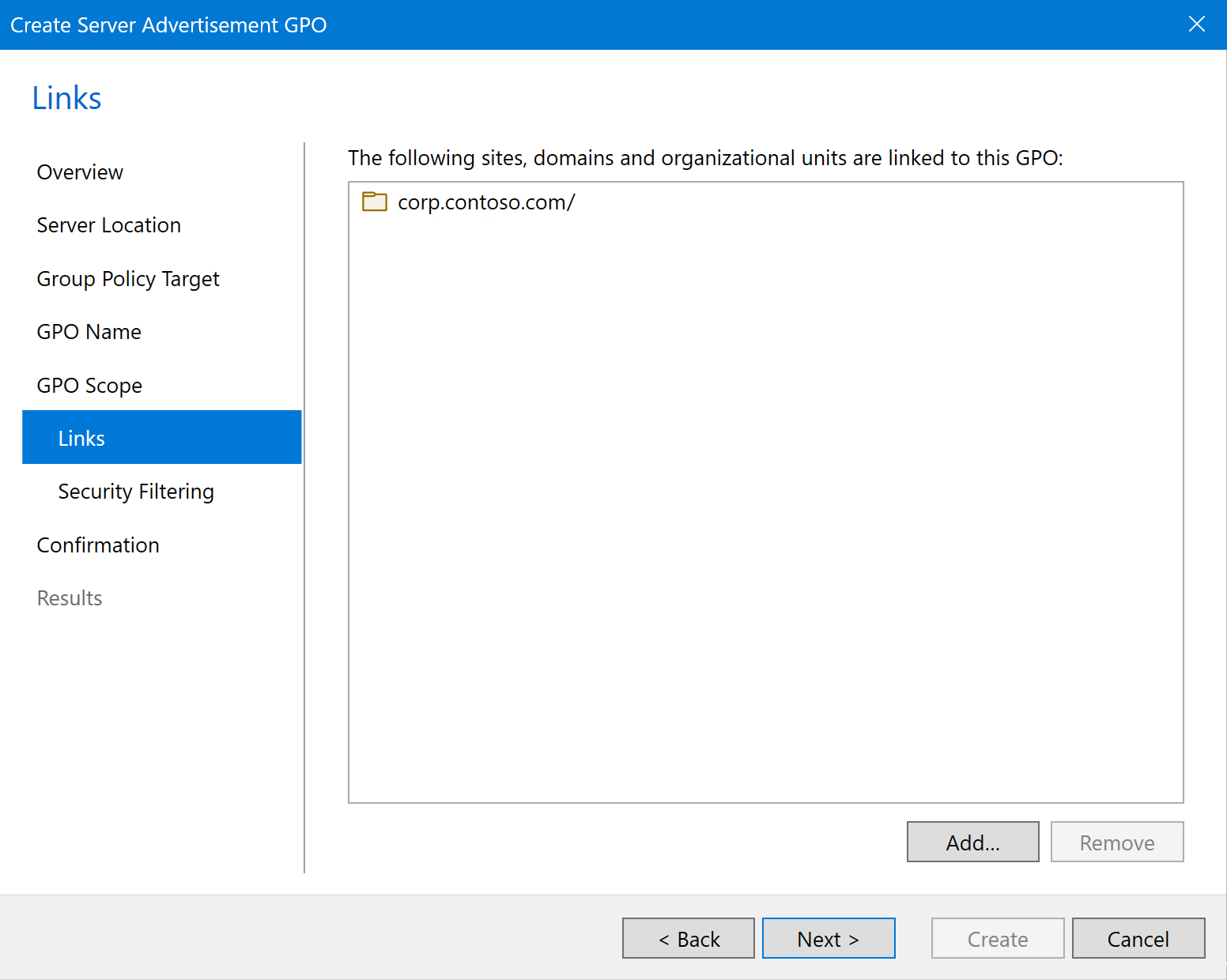
-
Security Filtering: To maintain the recommended wide scope, leave the default setting which applies no additional security filtering to the GPO.
More details on the Security Filtering
The GPO will be applied only to those computers that match at least one entry in the Security Filtering list. You can specify computers as individual computer objects or as security groups containing computer objects.
By default, the Security Filtering list contains the
NT AUTHORITY\Authenticated Usersspecial identity group. This effectively means all computer objects from the linked domains, sites or OUs.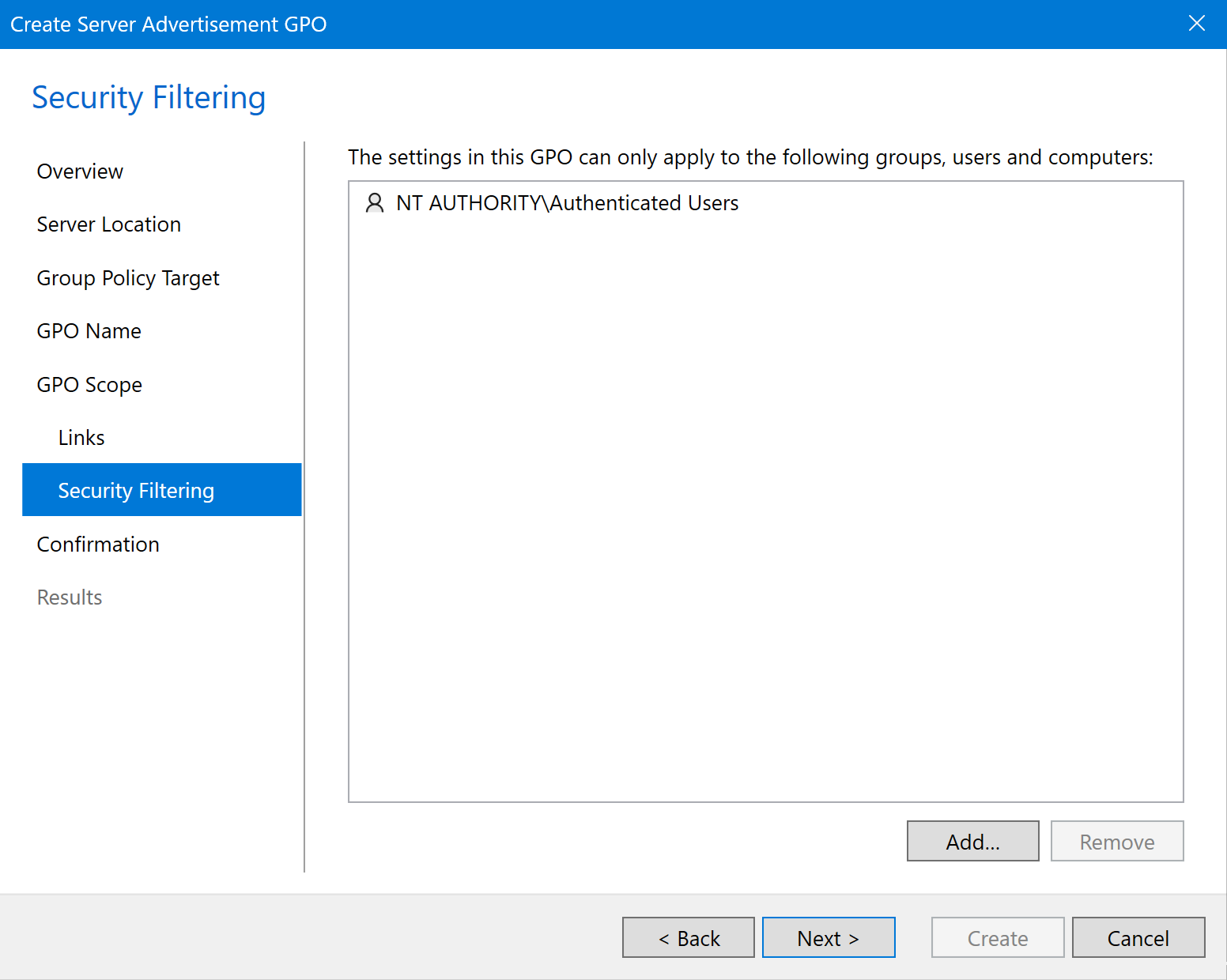
-
-
On the Confirmation page, click Create.
At this point, VisualDrive Server’s minimal required configuration is complete.
Client computers within the scope of the Server Advertisement GPO can now access VisualDrive Server’s web interface and manually connect and sign in to VisualDrive Server with the OneDrive app.