Known Folder Move GPO
The Known Folder Move GPO is a predefined type of a Group Policy Object (GPO).
Its purpose is to enable automatic backup and sync of data stored in the users’ Desktop, Documents, and Pictures folders.
Creating this GPO is recommended, because it ensures that important per-user folders are continuously backed up and synced.
For more background, see Central administration using Group Policies.
What is the Known Folder Move?
Known Folder Move is a feature within OneDrive that redirects the standard known folders (e.g., Desktop, Documents, and Pictures) to a user’s OneDrive directory. Once enabled, these folders are continuously synced, providing centralized backup, cross-device accessibility, and data protection.
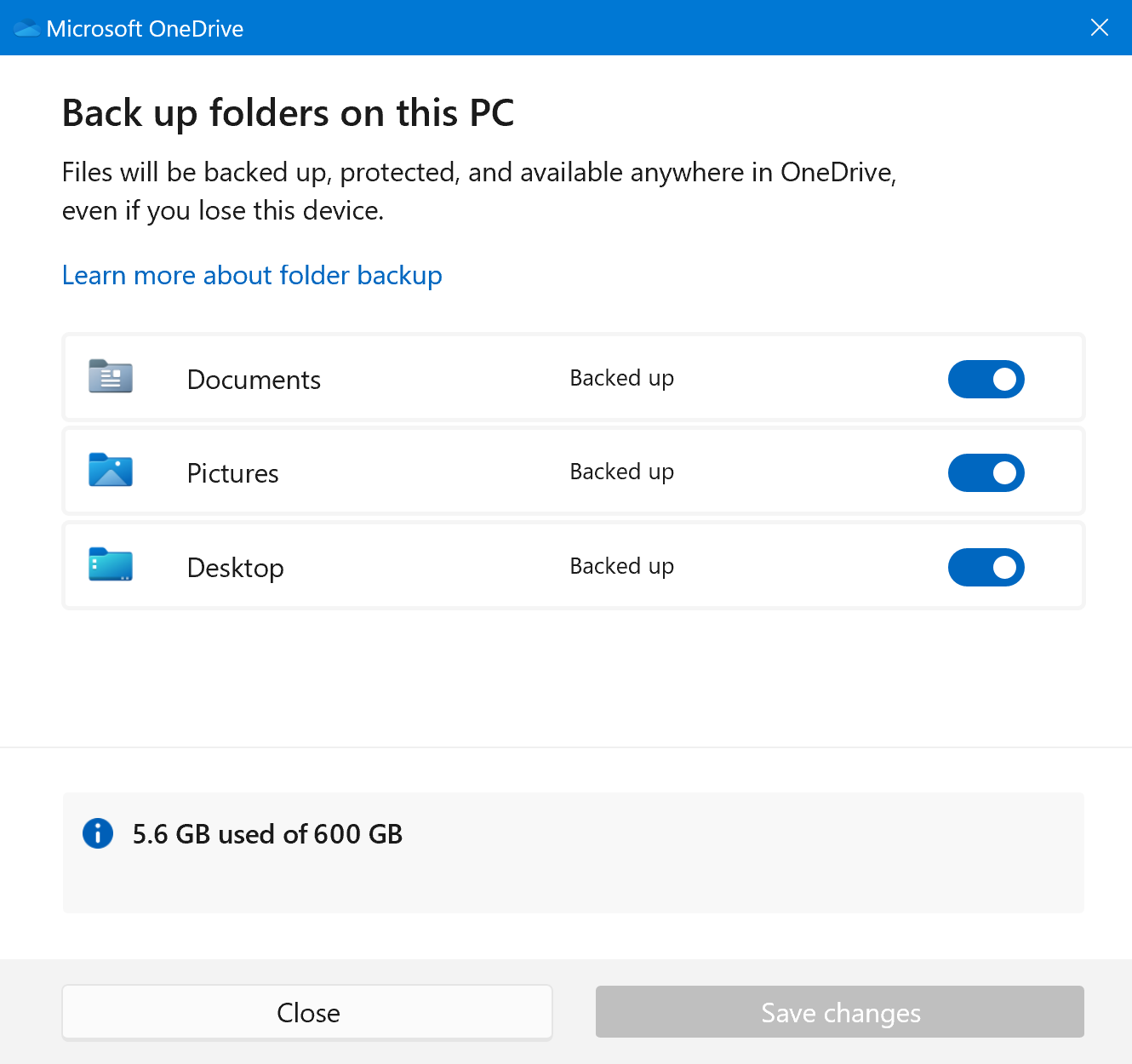
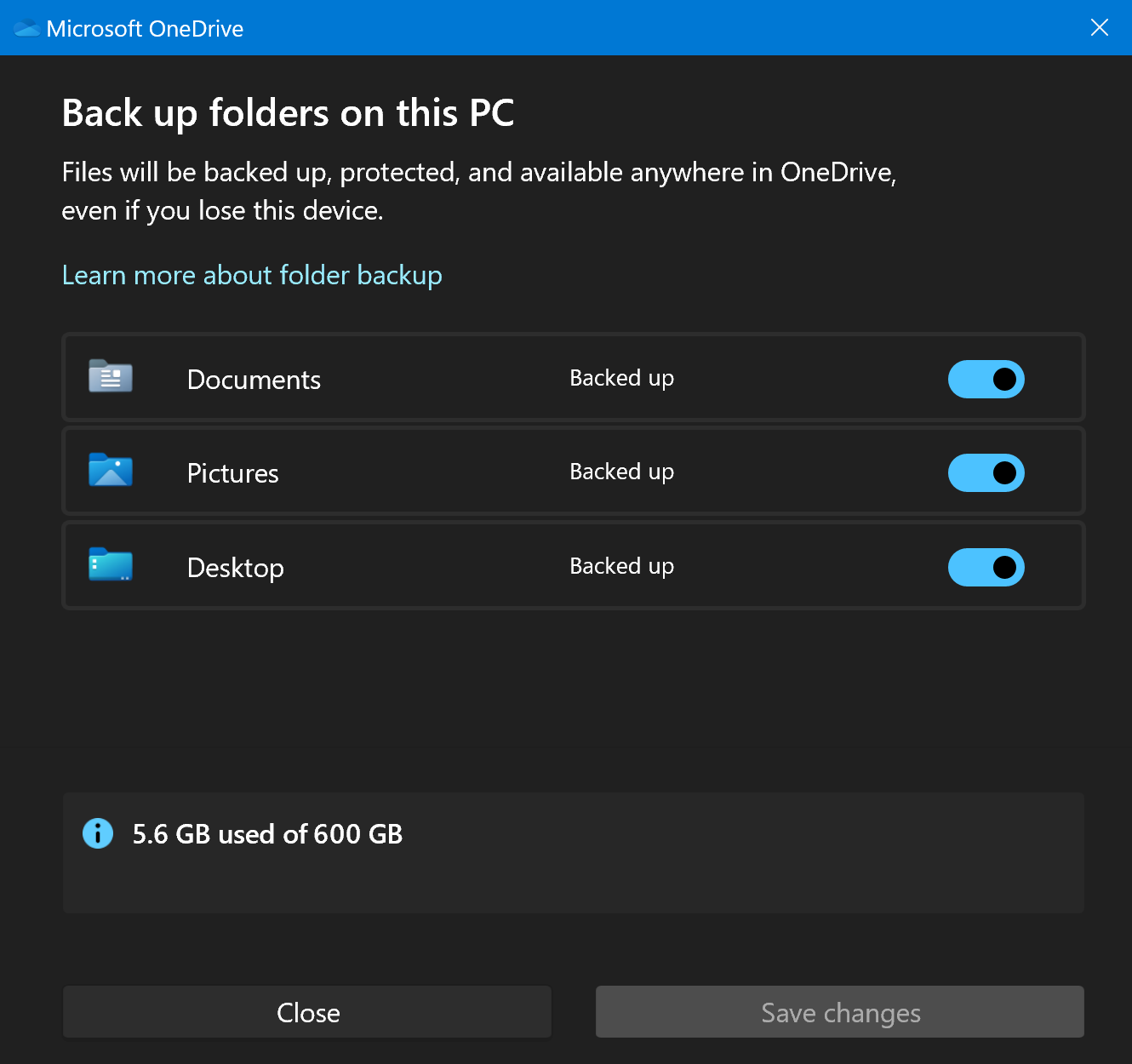
What happens when I create the Known Folder Move GPO?
After a group policy update, selected known folders (such as Desktop, Documents, and Pictures) of the users will be automatically redirected to their personal drives on VisualDrive Server. Data stored in these folders will be continuously synced and backed up.
How to create the Known Folder Move GPO
Follow these steps to create the Known Folder Move GPO:
-
Ensure you have appropriate credentials. Creating a new GPO usually requires an access level of the Domain Administrator.
-
Open VisualDrive Server Manager.
-
Click the Group Policy Objects node in the left-hand pane.
-
Click Action → New → Known Folder Move GPO to launch the wizard.
-
Skip the Overview page of the wizard.
-
On the Known Folder Move page, select desired settings:
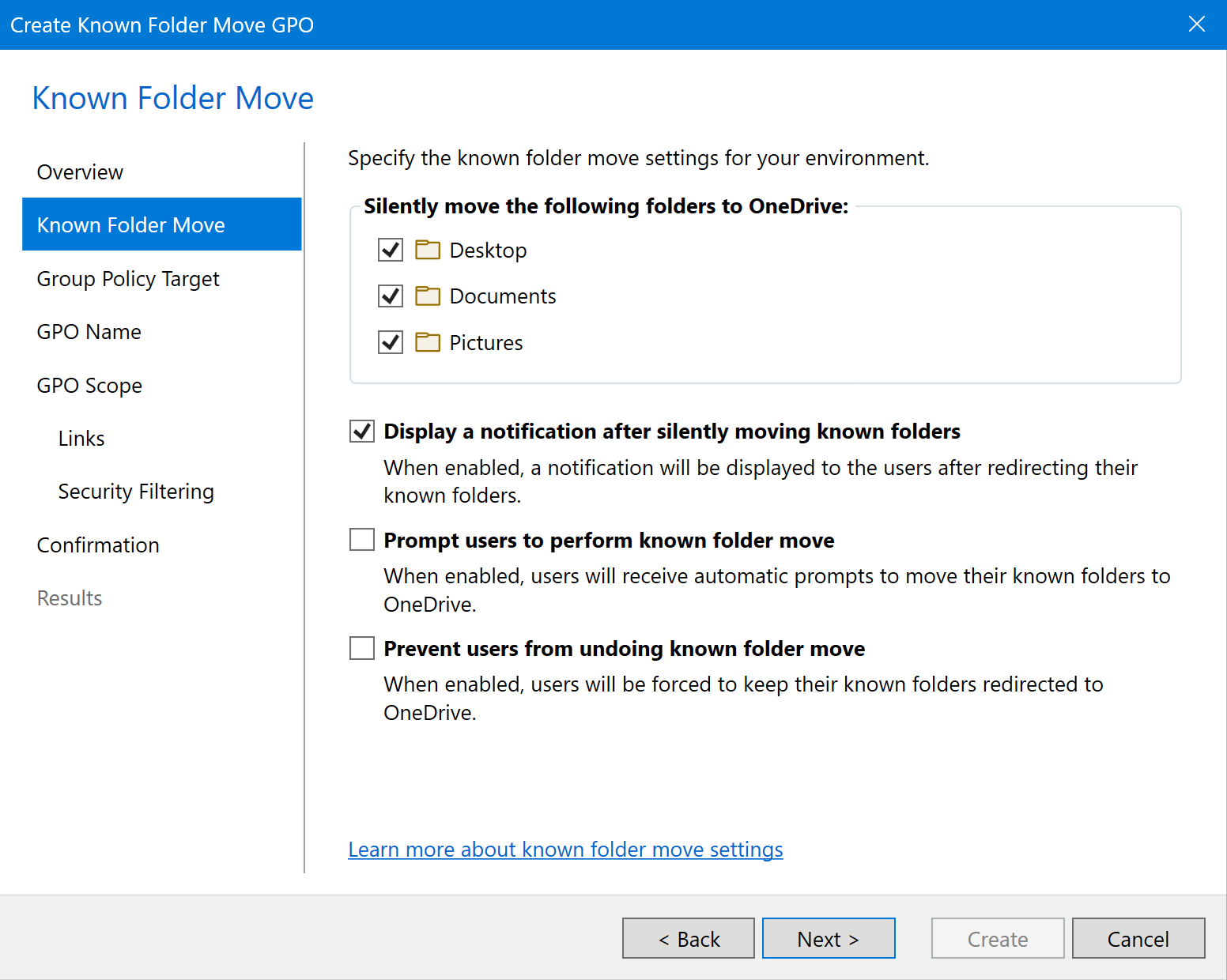
-
Silently move the following folders to OneDrive: Individually select which of the user’s folders you want to be automatically moved into the OneDrive folder and synced with VisualDrive Server.
-
Display a notification after silently moving known folders: Optionally, select this to display a pop-up notification for users, informing them that some of their folders are now being backed up.
-
Prompt users to perform a known folder move: This is an alternative to automatically moving known folders with the Silently move the following folders to OneDrive option. Instead of these folders being moved automatically, a notification will be displayed in the OneDrive app, prompting the user to manually perform the folder move.
-
Prevent users from undoing known folder move: When enabled, this setting prevents users from manually undoing the known folder move in the OneDrive app settings.
-
-
On the Group Policy Target page, select New domain group policy object to create a domain-based GPO.
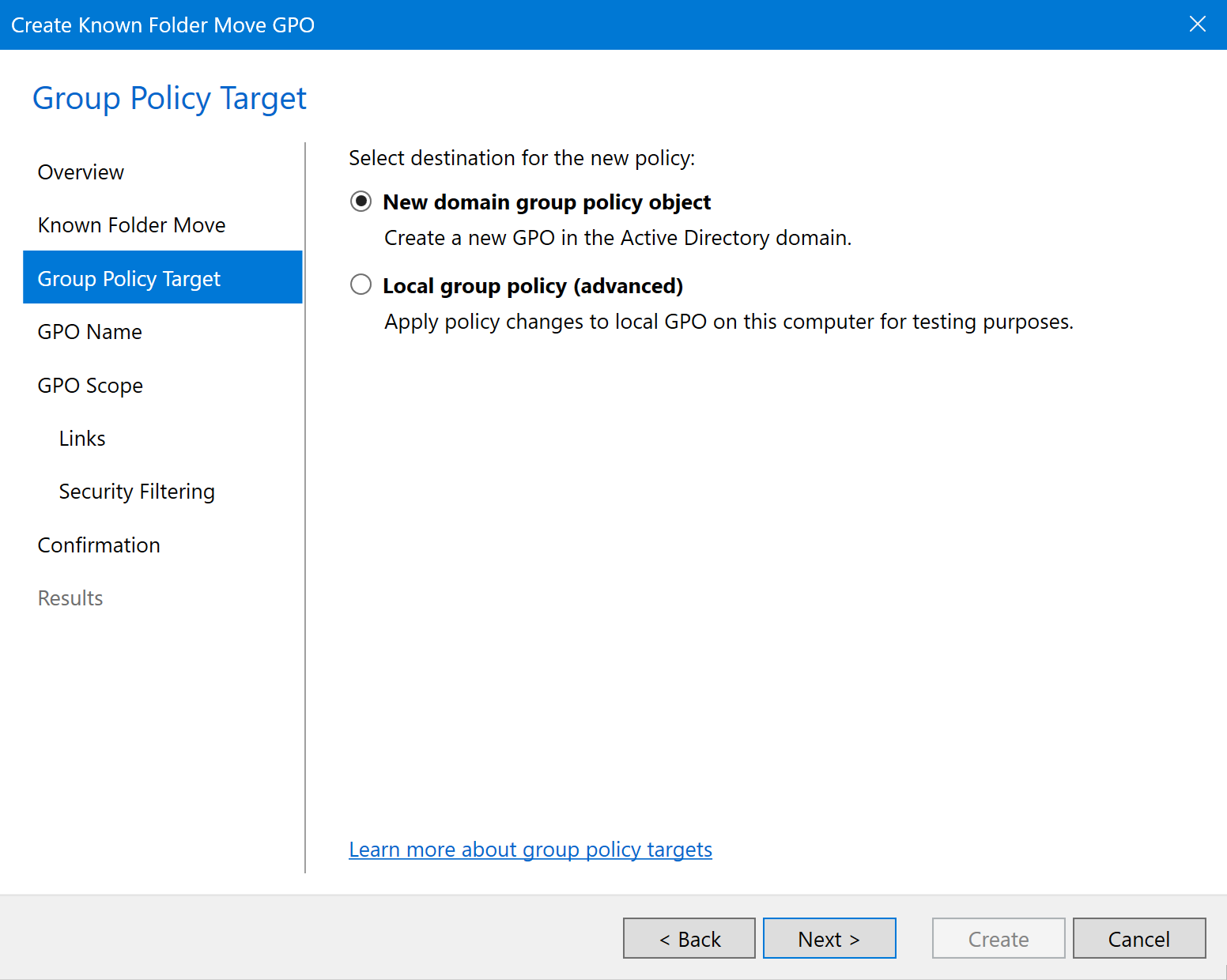
-
On the GPO Name page, you can keep the default GPO name and GPO comment or adjust them as needed.
-
On the GPO Scope page, configure the GPO’s scope.
When creating this GPO in a production environment, it is recommended that you initially limit its scope to a small set of client computers, and then gradually expand this scope. This allows you to verify that everything is configured properly and works as expected before affecting many computers.
-
Links: Link this GPO to at least one domain, site, or OU.
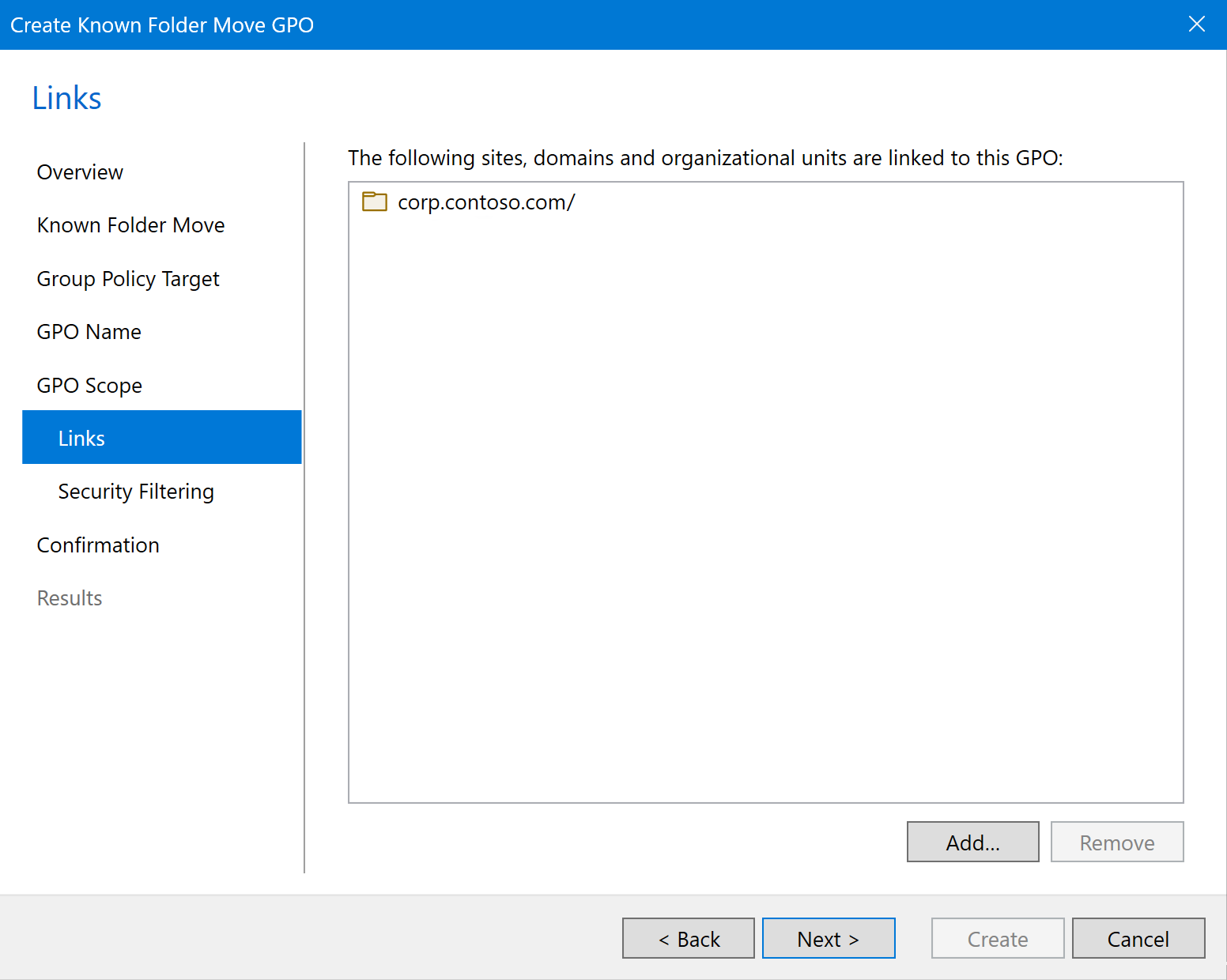
The Known Folder Move GPO is a computer-oriented policy object, which applies Computer Configuration settings rather than User Configuration settings. If the same user uses the OneDrive sync app on multiple computers, the OneDrive sync app on a particular computer will be affected by this policy only when the computer is within the GPO’s scope.
-
Security Filtering: Specify computers to which this GPO should apply.
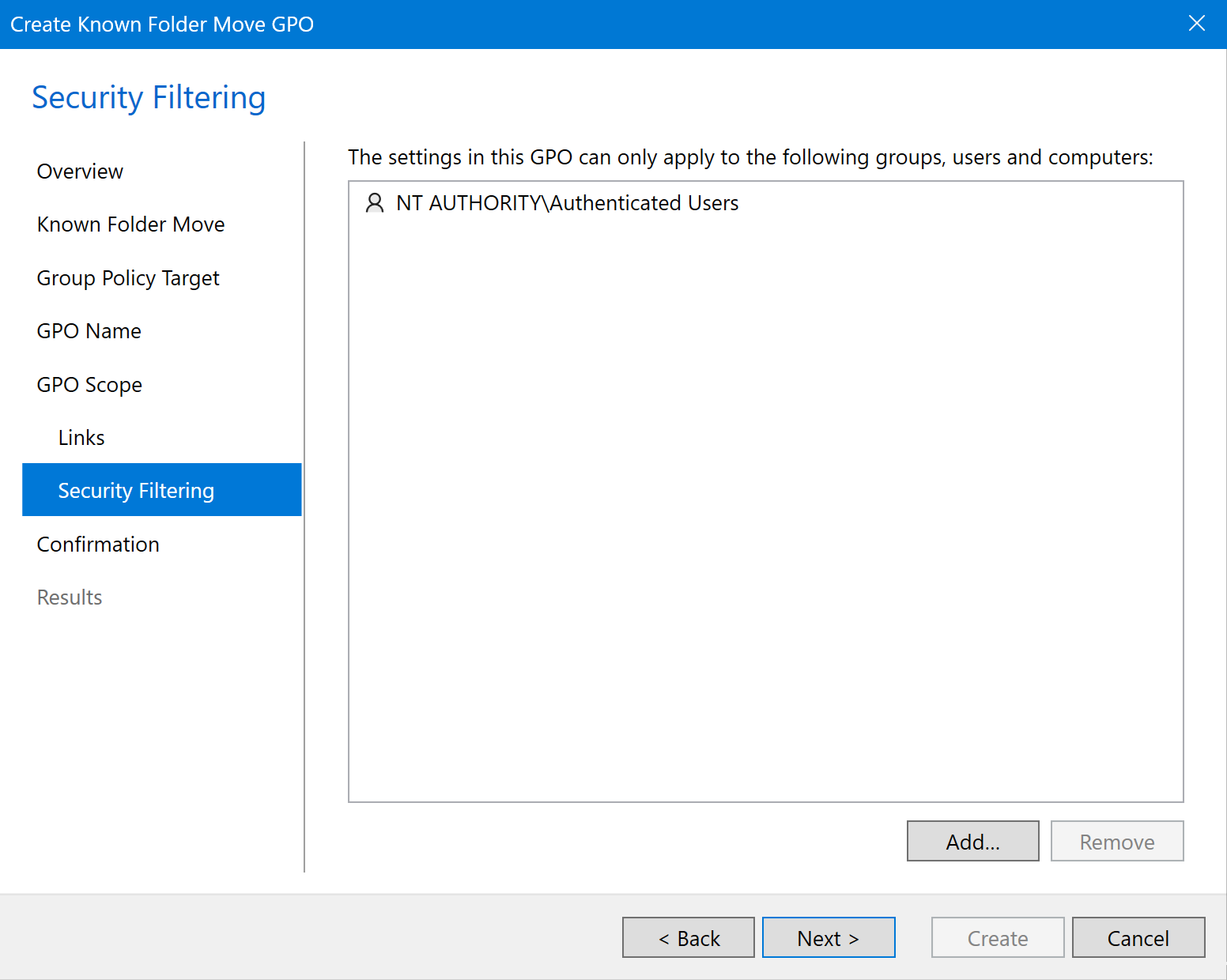
To apply this policy only to a small number of computers for a gradual roll-out, add one or more computer objects (or security groups of computers) to this list and Remove all other entries from the list. You will be able to expand this list later using the GPO Properties.
See Phased deployment and GPO scope expansion to learn more.
-
-
On the Confirmation page, click Create.